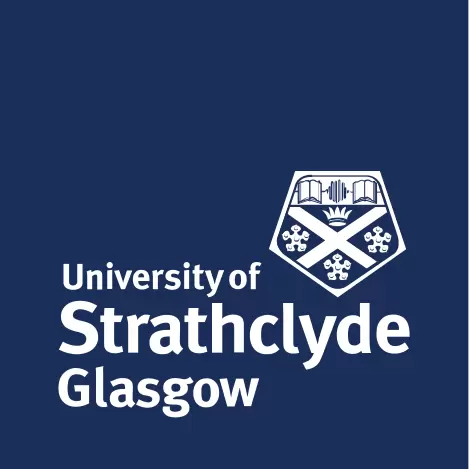Strathprints: User documentation
Help with Strathprints
- Browsing
- Searching
- Text search fields
- Lists of values
- Yes/No fields
- Registering
- Depositing records
- Depositing process
- Deposit type
- Publication State
- Succession/commentary
- Bibliographic information
- Field descriptions
- Subject categories
- Document file upload
Browsing
Browsing is a good way to access documents if you don't have a specific idea of what you're looking for. There are two ways to browse the archive, by subject and by year.
To browse the archive either select Browse from the front page or from the navigation bar at the top of the screen. Then choose which property you wish to browse by eg. "subject".
You will be presented with a list of possible values, select one of these, and you will be given a list of references to documents in the archive (if any) which match this value. To access a paper, simply click on its reference in the display.
On the abstract page, you should be able to see what subjects are pertinent to the current document. Clicking on one of those subjects will take you back to the relevant browse by subject view.
Searching
The archive offers two levels of searching, simple and advanced. They are similar, but the advanced form lets you perform a finer-grained search using more fields. Access the simple search using the Search the Archive link on the front page, or using the navigation bar at the top of the screen. To perform an advanced search, use the advanced search link at the top of the simple search page.
Text search fields
These are used to search fields like abstract or author. These are the fields where there is a text entry area, and a popup menu just to the right of it. Type your search terms into the box. You can decide how the system will use your search terms by selecting one of the options from the popup menu just to the right of the input box.
- Match all, in any order
- In the example shown, the system will search for records in which any of the title, abstract or keywords fields contain both the word "patient" and "care".
- Match any
- In the example shown, the system will search for any record with either the term "patient" or "care," in any of the title, abstract or keywords fields.
- Match as a phrase
- In this case, the system will search for your terms appearing exactly as you type them. In the example, the system will return any record with the phrase "patient care" appearing in the title, abstract or keywords.
Lists of values
With these you can select one or more values from a list of values for the system to search for. If no value in the list is selected, the system will ignore this field (i.e. it will retrieve records with any value of this field.)
In cases where each individual record may have more than one value attached to the list, you can also change search behaviour by selecting "Any of these" or "All of these" from the popup menu on the right of the list.
- Any of these
- If this is selected, any record which has any of the values you select will be retrieved.
- All of these
- If you select this option, a record must have all the values you choose associated with it to be retrieved.
Years
When you're searching a year field, you can specify a single year or range of years that you're interested in:
- 1999
- retrieves only records where the year is 1999;
- 1987-1990
- retrieves records with years between 1987 and 1990 inclusive;
- 1995-
- retrieves records with years of 1995 or later;
- 1998
- retrieves records with years up to and including 1998.
Yes/No fields
Some fields can have the value yes or no, for example the "Refereed" field. In this case, the search field lets you specify whether you want retrieved records to have the value yes or no for this field, or whether you have no preference, in which case the field isn't used to find records.
Depositing records
*PURE and Strathprints*
Items are added to Strathprints via Pure (Strathclyde's Current Research Information System). Strathprints is locked from depositing items directly. Registration is also disabled. Strathprints is still the Open Access face of University research and the publications data from PURE is immediately passed through to Strathprints after validation. The cataloguing rules for adding publications in PURE remain as detailed in this page.
The depositing process
Detailed instructions on how to deposit items in PURE which are then transferred to Strathprints are available Pure Training web pages
Publication State
The current policy for validation is as follows for publication state. In preparation: items with this status are considered to be works in progress or items submitted to journals which have not yet been accepted for publication. These items will not be validated and editors will return anything submitted for validation in this state to ‘Entry in Progress’.
In press: If an item has been accepted by a journal/publisher then it should be considered ‘In press’. These items will be validated by library editors. *only accepted items will be marked ‘In Press’; item that has been submitted but have not been accepted will be marked as ‘In preparation’.
Published: These items will be validated.
Unpublished: library editors consider this as the end of the process i.e. an item that will never be formally published but which an author would like to list. This will be validated.
In addition to this the individual academic has the choice to flag the visibility (or not) of the ‘metadata’ (the information describing the output) as well as, and separate from, indicating the visibility of any full text. This means an item can be validated but restricted to Pure. This would be a good way to restrict an ‘In press’ item from being available Open Access on the Internet through Strathprints. Authors can also use the workflow status to restrict items: So an ‘In preparation’ item can be saved as ‘Entry in Progress’ rather than ‘For validation’ because ‘Entry in Progress’ items are not validated. Only ‘In Press’ and ‘Published’ items can be submitted to a research audit.